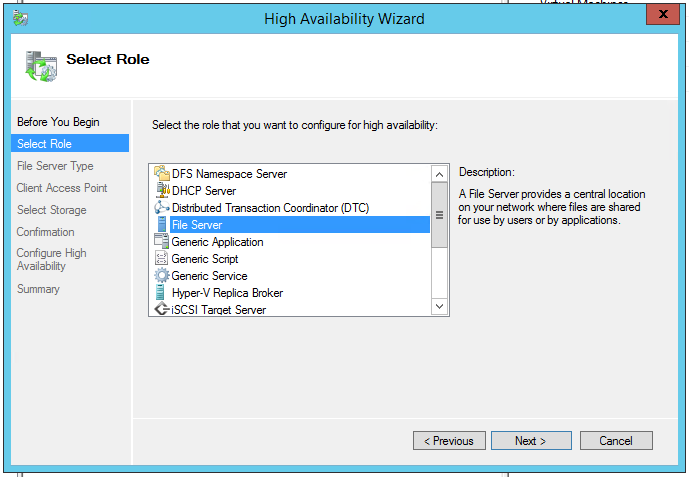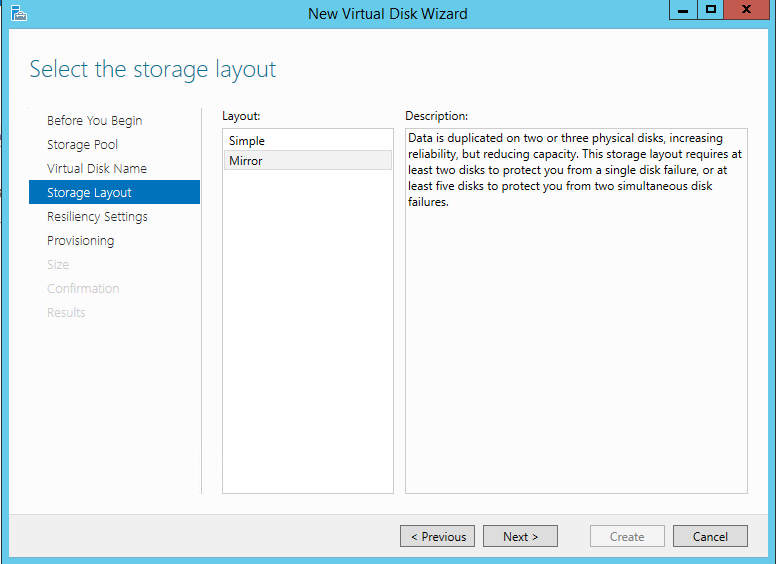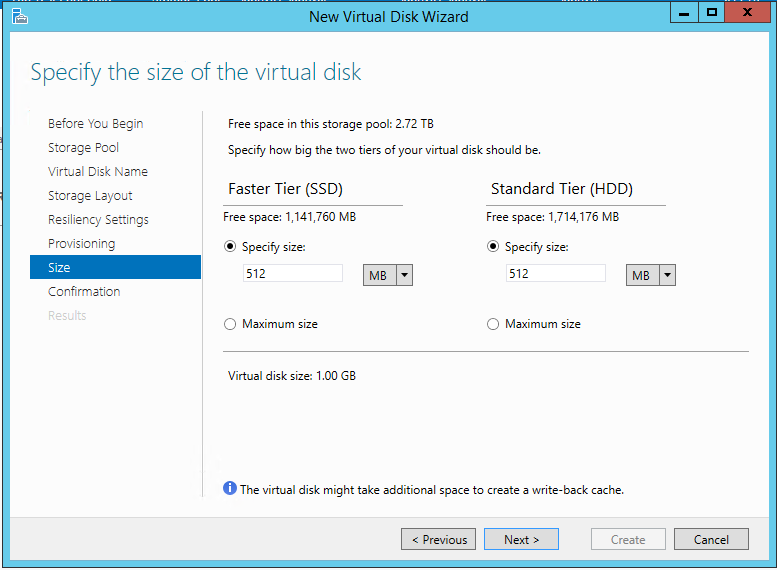Like most makers I do sometimes struggle to not get distracted by something new and exciting to work on. To try and keep myself focused I am going to publish a list of my current projects each month. You can think of this as my to do list for projects in April, like all to do list I will get about half the things on the list done if I am lucky. I will also most likely end up doing plenty of other things I had not even thought of yet. Hopefully having a list will keep me on track! The first few of things are in order of priority after that they are just in the order I thought of them.
Like most makers I do sometimes struggle to not get distracted by something new and exciting to work on. To try and keep myself focused I am going to publish a list of my current projects each month. You can think of this as my to do list for projects in April, like all to do list I will get about half the things on the list done if I am lucky. I will also most likely end up doing plenty of other things I had not even thought of yet. Hopefully having a list will keep me on track! The first few of things are in order of priority after that they are just in the order I thought of them.- Put a roof on the workshop, the sooner I have a proper workshop again the better!
- Build my Printrbot, 3D Printer kit.
- Build my OneTesla Tesla Coil kit.
- Complete my lab frequency standard project.
- Finish designing and build my battery tab welder.
- Start work designing my lab programmable DC load
Of course this list does not include everything going on at fizzPOP or my work projects. Lets see if publicly making a list helps me stay focused or not.